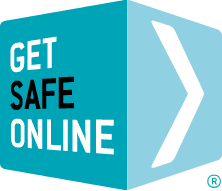The risks
- People gaining access to your online activity if you are using an unsecured or illicit wireless network.
- ‘Shoulder surfing’ – people viewing your screen.
- Loss or theft of your computer, smartphone or tablet.
- Malware, including spyware, on public computers.
- Theft of personal information from, or access to browsing history on public computers.
Protect yourself
Your own computer/smartphone/tablet:
The main security risk associated with using your own device in a public place, is that the WiFi may not be secured, enabling unauthorised people to intercept anything you are doing online. This could include capturing your passwords and reading private emails. This can happen if the connection between your device and the WiFi is not encrypted, or if someone creates a spoof hotspot which fools you into thinking that it is the legitimate one.
With an encrypted connection, you will be required to enter a ‘key’, which may look something like: 1A648C9FE2.
Alternatively, you may simply be prompted to log in to enable internet access. This will tell the operator that you are online in their café or hotel. There is almost certainly no security through encryption.
Safe public WiFi
- Unless you are using a secure web page, do not send or receive private information when using public WiFi.
- Wherever possible, use your purchased data or, if available, free government-provided WiFi.
- Businesspeople wishing to access their corporate network should use a secure, encrypted Virtual Private Network (VPN).
- Ensure you have effective and updated antivirus/antispyware software and firewall running before you use public WiFi.
- As an alternative, you could use your own dongle (mobile broadband), which will provide you with a secure connection. These are available on a pay monthly or pay-as-you-go basis.
- Don’t leave your computer, smartphone or tablet unattended.
- Be aware of who is around you and may be watching what you are doing online. Consider using a privacy filter which effectively blocks the view of your screen from people sitting either side of you. An example is the 3M product, details here.
Public computers
- Avoid financial transactions that might reveal valuable passwords or personal information such as credit card numbers.
- If you can, use a trusted web-based spyware detection program to scan for spyware before using an untrusted public computer.
- If you have been using the internet, ensure you use the browser tools to delete files and cookies and clear your browsing history.
- Protect any passwords you are going to use by using the browser’s internet options menu. If in doubt, select the browser help option.
- Consider changing any passwords you may have used on a public computer once you get back home.
- If you use a webmail account such as gmail, Hotmail or Yahoo! to read your email, be sure that it uses a secure web link.
- Be careful who is watching over your shoulder.